Upgrading to a premium account in the UiChemy Figma plugin can unlock many advanced features, making your design workflow smoother and more efficient. If you’re currently on the free plan and considering moving to the Pro plan, you have two straightforward options.
In this guide, we’ll walk you through both methods step-by-step and address any common issues you may encounter, ensuring a hassle-free upgrade process. Let’s dive in!
You can upgrade your UiChemy free plan to a Pro plan in two ways:
- Upgrade the existing license from the Plugin.
- Purchase a new Pro license from the pricing page.
Method 1: Upgrade the Existing License from the Plugin
1. Open the UiChemy Plugin in Figma.
2. Click on the Hamburger Menu.
3. Then click on the Pricing (Upgrade Now) option.
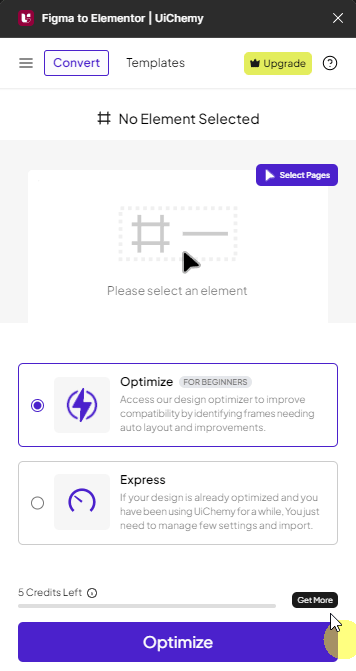
4. It will take you to the UiChemy pricing page, select the suitable pro plan and follow the steps to complete the checkout.
5. Then go back to Figma and open your UiChemy Figma plugin
6. Click on the Hamburger Menu.
7. Then click on the Renew Activation button, it will upgrade your existing license.
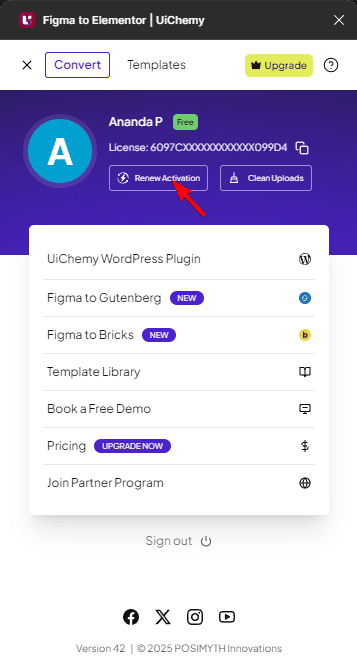
Method 2: Purchase a New Pro License from the Pricing Page
If you’ve purchased a new Pro license, then follow these steps to activate your account:
1. Go to store.posimyth.com and sign in to your account.
2. In your dashboard, locate your Pro plan and copy the license key.
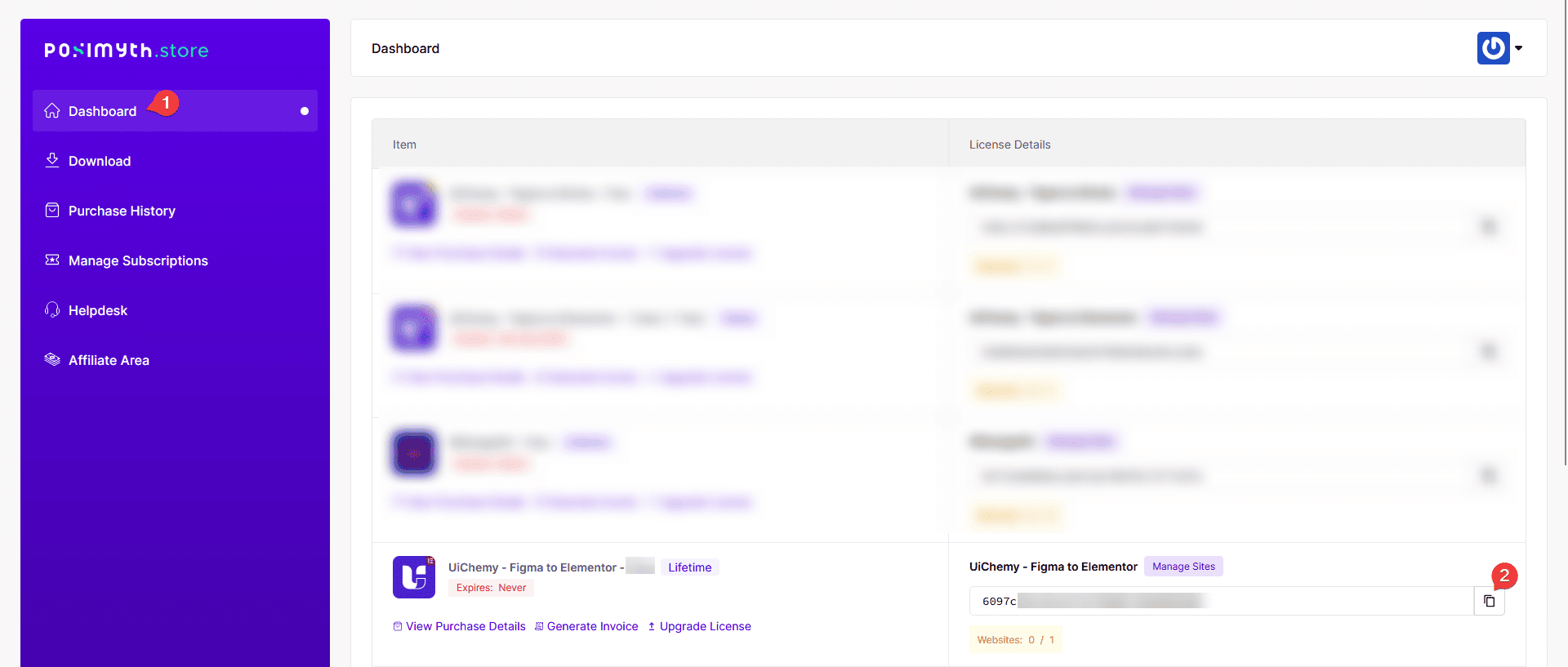
3. Open the UiChemy Plugin in Figma.
4. Log out from your existing free account/license key.
5. Then paste the new Pro license key in the plugin and activate it.
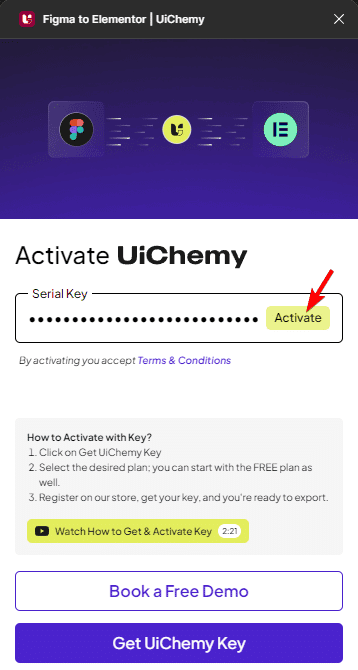
Note: Both the processes will be the same for all the UiChemy plugins like Figma to Elementor, Figma to Bricks, and Figma to Gutenberg.
Fix the User Limit Reached issue.
While activating your license key, at times you might encounter the error message: User Limit Reached!
It is because your current plan allows 1 user, and it’s already in use.
To fix the issue you have to reset the user limit or upgrade your plan to continue.
Follow these steps to reset the user limit and fix the issue.
1. Go to store.posimyth.com and sign in to your account.
2. In your Dashboard, navigate to the “Manage Sites” section under UiChemy.
3. On the next page, you can reset the user limit or deactivate an existing user to free up a slot.
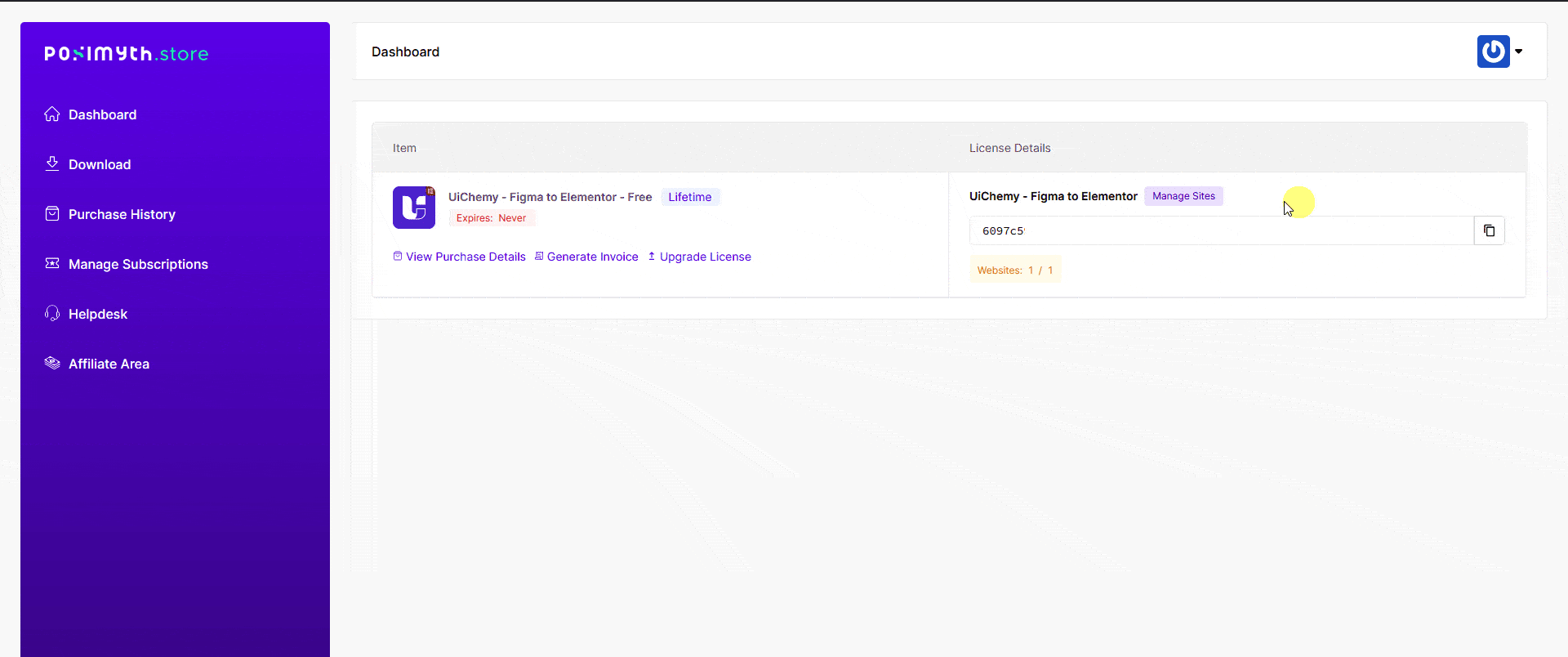
4. Once done, then try activating the Pro license key again from the UiChemy plugin in Figma.
Following these steps should help you successfully activate your UiChemy Pro account after upgrading from the free version. If you encounter any further issues, feel free to reach out to support for additional assistance.
