If you are designing a dynamic template for WordPress in Figma, then you can tag the template page title as an Elementor Page Title widget directly from your Figma design using the UiChemy plugin.
So when you export the design as an Elementor template, that particular section will use the Elementor Page Title widget.
What Can be Tagged?
A frame containing a text can be tagged as a Page Title widget.
Note: Since this is a dynamic widget only the style will be exported not the content.
How to Tag?
To do this, you can choose between two options: Step by Step Method or Express Conversion.
Here, we’ll go with the Step by Step Method.
- First, select the Step by Step Method and click on the Start button.
- Select the top-level page or frame of your layout, then click on the Next button.
- Under the Widget Tagging Mode tab, select the Manual Widget Tagging Option.
- Next, under the Manage Auto Layout tab, you’ll see two options: It’s already in Auto Layout and Convert to Auto Layout. We’ll go with the first option.
- After that, under the Tag Widgets tab, choose the frame or container that contains your element (Widget). Then, search for the Page Title widget from Elementor Pro in the UiChemy panel and select it. Here, you’ll see all the supported Elementor widgets.
Note: You need to have a UiChemy Pro license to tag Elementor Pro widgets.
On the next screen, you’ll get the information of which element you are tagging as what widget.
Then you’ll see widget specific tagging options, and most of the options will be auto-filled based on your design.
- The title will be auto selected in the Title dropdown.
- Once done, click the Save button to complete the tagging, and you’ll see a Tagged successfully message.
Now if you export the design, that element will use the Elementor Page Title widget with your set style.
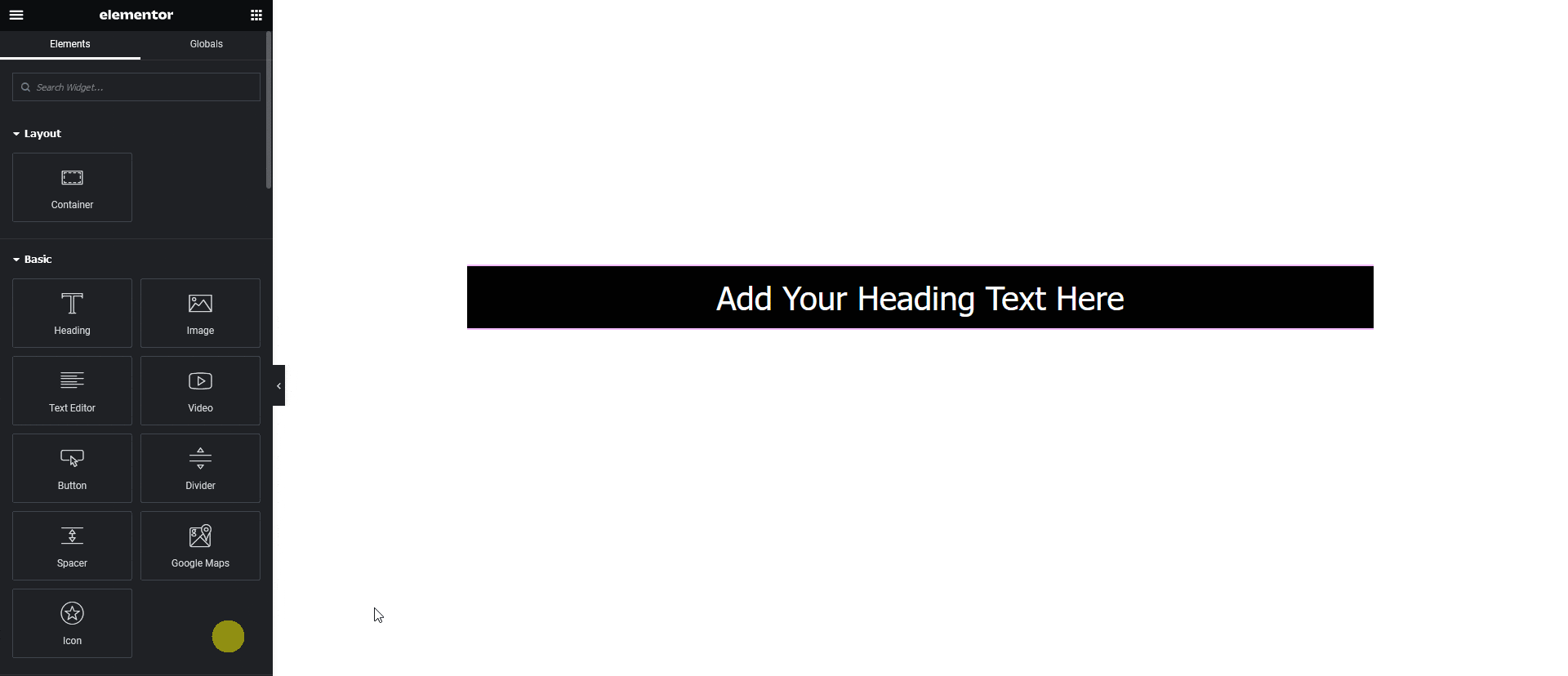
Note: Since this is a pro widget make sure the Elementor pro plugin is installed and activated. You might have to make some minor adjustments in the widget settings to match the design, especially those elements that are not tagged.
