If you are using a form in your Figma design then you can tag those elements as a Contact Form 7 widget from The Plus Addons for Elementor using the UiChemy plugin.
So when you export the design as an Elementor template, that section will use the Contact Form 7 widget.
What Can be Tagged?
A frame can be tagged as a Contact Form 7 widget.
Note: This is a tagging only widget, it will help you create an unformatted widget after conversion so that you can style/design it as per your needs after conversion & benefit from the interactivity/features the widget provides.
How to Tag?
To do this, you can choose between two options: Step by Step Method or Express Conversion.
Here, we’ll go with the Step by Step Method.
- First, select the Step by Step Method and click on the Start button.
- Select the top-level page or frame of your layout, then click on the Next button.
- Under the Widget Tagging Mode tab, select the Manual Widget Tagging Option.
- Next, under the Manage Auto Layout tab, you’ll see two options: It’s already in Auto Layout and Convert to Auto Layout. We’ll go with the first option.
- After that, under the Tag Widgets tab, choose the frame or container that contains your element (Widget). Then, search for the Contact Form 7 widget from The Plus Widgets in the UiChemy panel and select it. Here, you’ll see all the supported Elementor widgets.
On the next screen, you’ll get the information of which element you are tagging as what widget.
For this widget, you won’t see any tagging options.
- Once done, click the Save button to complete the tagging, and you’ll see a Tagged successfully message.
Now if you export the design, that element will use the Contact Form 7 widget from The Plus Addons for Elementor.
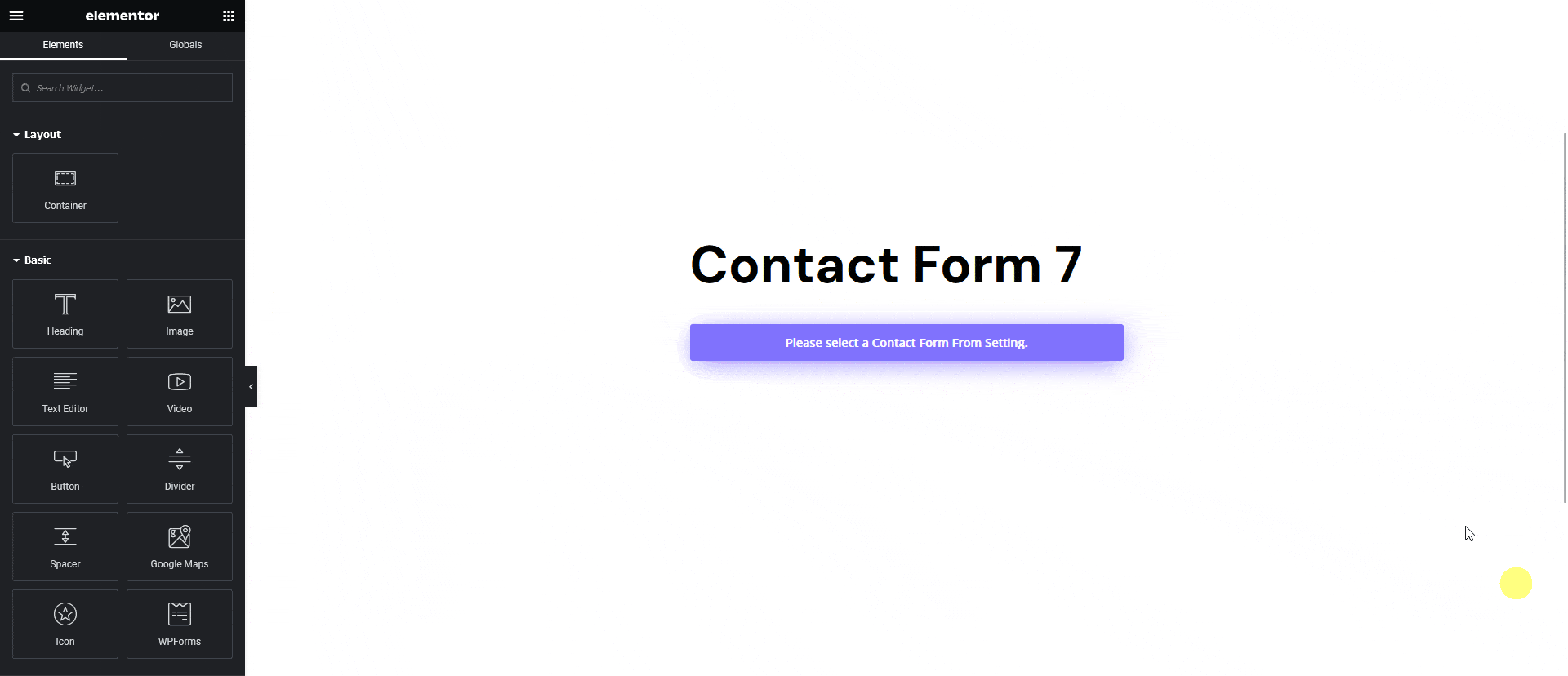
Note: Make sure the Contact Form 7 and The Plus Addons for Elementor plugin are installed and activated and the widget is activated as well to make the form work. You might have to make some minor adjustments in the widget settings to match the design, especially those elements that are not tagged.