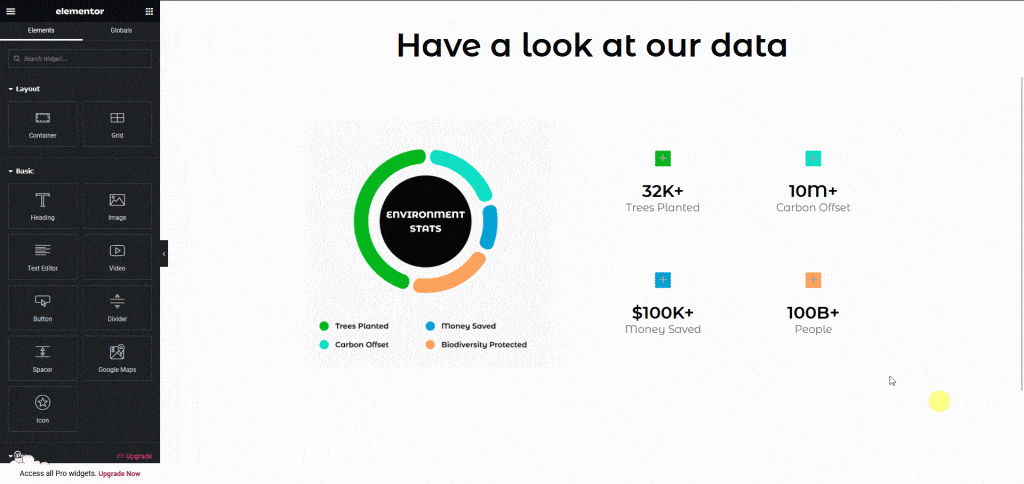If you are using a counter in your Figma design to show some number data, then you can tag that element to an Elementor Counter widget using the UiChemy plugin to make it dynamic when you export it as an Elementor template.
What Can be Tagged?
A frame containing a number, title, prefix, and suffix value can be tagged as a Counter widget.
How to Tag?
To do this, you can choose between two options: Step by Step Method or Express Conversion.
Here, we’ll go with the Step by Step Method.
- First, select the Step by Step Method and click on the Start button.
- Select the top-level page or frame of your layout, then click on the Next button.
- Under the Widget Tagging Mode tab, select the Manual Widget Tagging Option.
- Next, under the Manage Auto Layout tab, you’ll see two options: It’s already in Auto Layout and Convert to Auto Layout. We’ll go with the first option.
- After that, under the Tag Widgets tab, choose the frame or container that contains your element (Widget). Then, search for the Counter widget in the UiChemy panel and select it. Here, you’ll see all the supported Elementor widgets.
Then you’ll see widget-specific tagging options, and most of the options will be auto-filled based on your design.
- The Ending Number field will be automatically filled, but you can click the dropdown to change it. This number will be the ending number of the counter widget.
- The Title field will be automatically filled, but you can click the dropdown to change it.
- In the Starting Number field, you can add the counter starting number.
- From the Separator dropdown, you can select the separator type.
- The Number Prefix field will be automatically filled if you have added the text in the design.
- The Number Suffix field will be automatically filled if you have added the text in the design.
- Once done, click on the Save button to complete the tagging.
Note: If your design doesn’t have any prefix text then while tagging you have to manually remove the prefix field data.
Now, if you export the design, that element will use the Counter widget with all your specified information.