When you export a Figma layout with lots of images or heavy images using UiChemy, it can take a long time or might show some errors as well while importing in Elementor.
UiChemy provides a workaround to this problem where you can export your Figma layout without images as well.
Export Figma Design Without Images
- To do this in Figma, open the UiChemy plugin and make sure you are logged in to your account.
- Select the top level frame of your layout and then select either the Optimize or Express option and click the Optimize or Convert button as per your selection.
- Then click the Conversion Settings tab.
- Turn on the Export without Images toggle on the next screen.
Now if you export your design, the layout will be exported without any images.
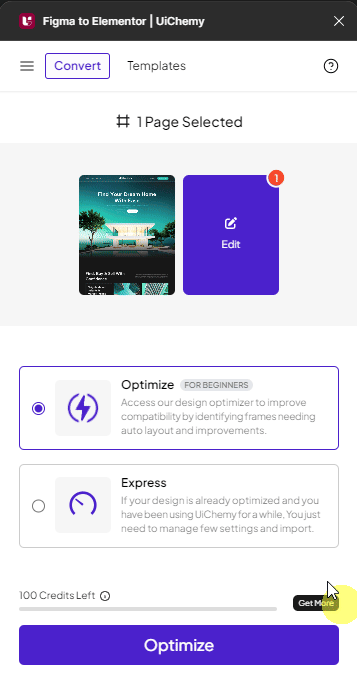
Your images will be replaced with the Elementor placeholder images when you import the template in Elementor.
As a result, the exported file will be imported quickly.