One of the common issues you might face when you are importing a large or complex figma design with some large size images in Elementor using UiChemy is the max_execution_time or PHP time limit issue.
Due to this issue, when you import the template, it takes a while and then eventually shows an Internal Server Issue error.
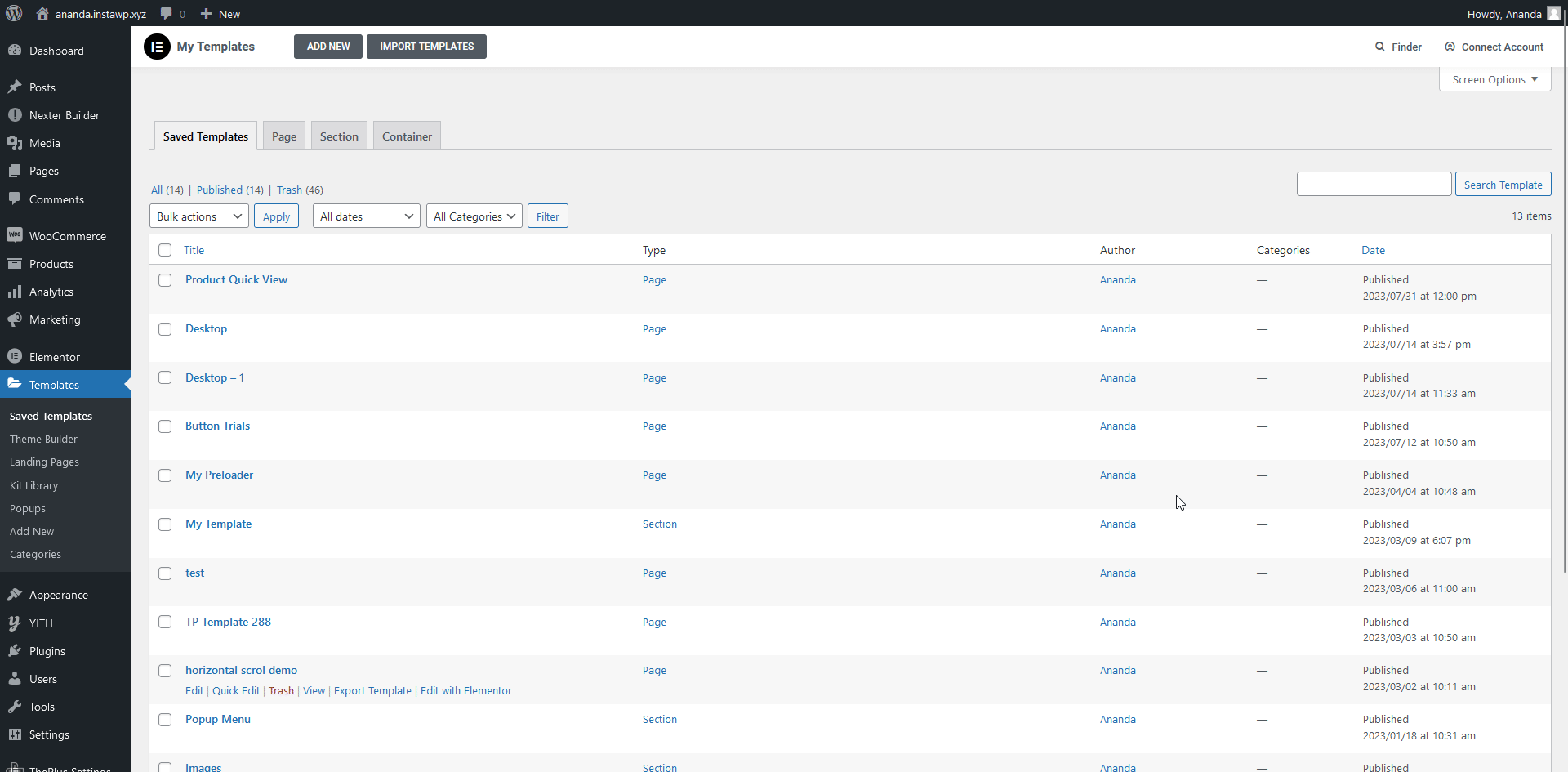
Why Does PHP Time Limit Problem Occur?
When you click on Export to Elementor in UiChemy, the images used in the Figma layout are uploaded to our cloud server.
Now when you import the template, the import time will vary on many factors like image size, your network speed, your server location etc.
By default, WordPress has a PHP time limit or max_execution_time of 30 seconds, so if your import takes more than 30s, then it will time out, and you’ll see the error.
How to Check the PHP Time Limit?
To check your existing PHP time limit from the Dashboard, go to Tools > Site Health.
Then go to the Info > Server.
There you’ll see your current PHP Time Limit.
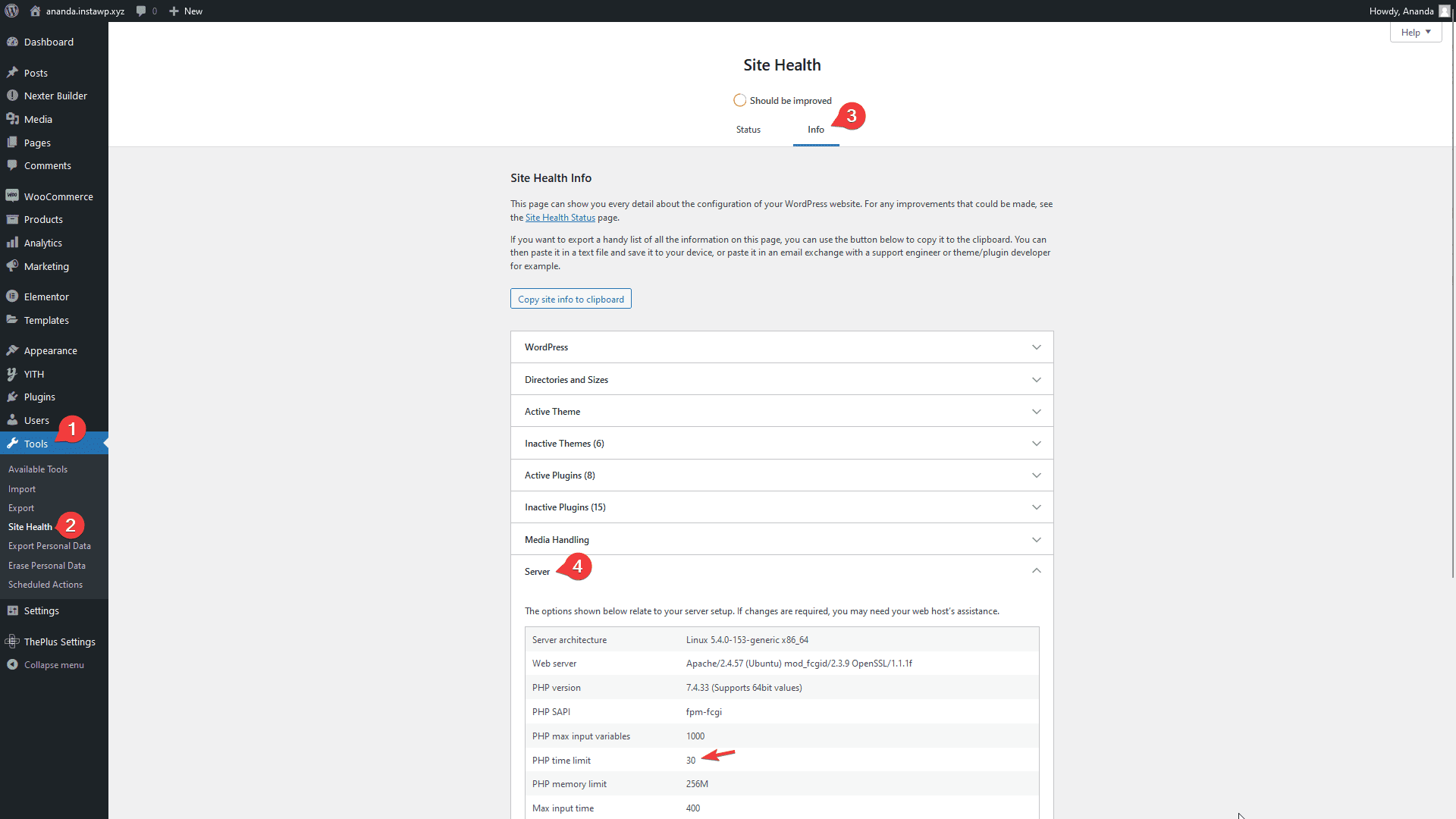
Note: We recommend having a PHP time limit of 300.
How to Increase the PHP Time Limit (max_execution_time)?
Increasing the PHP time limit is a bit technical thing, and it can vary from host to host, so the best option is to contact your host and ask them to increase the limit.
But if you can’t do it through your host, then you can follow any one of the following processes.
Using PHP.ini
You can edit the PHP.ini file to increase the PHP time limit, but the problem is most small hosting providers won’t give you access to PHP.ini.
But If you have access to it, just add the following line to it.
max_execution_time = 300;Using wp-config.php
If you don’t have access to PHP.ini alternatively, you can do it through the wp-config.php file.
To do so simply go to your WordPress installation directory and look for wp-config.php then edit the file and add the following line.
set_time_limit(300);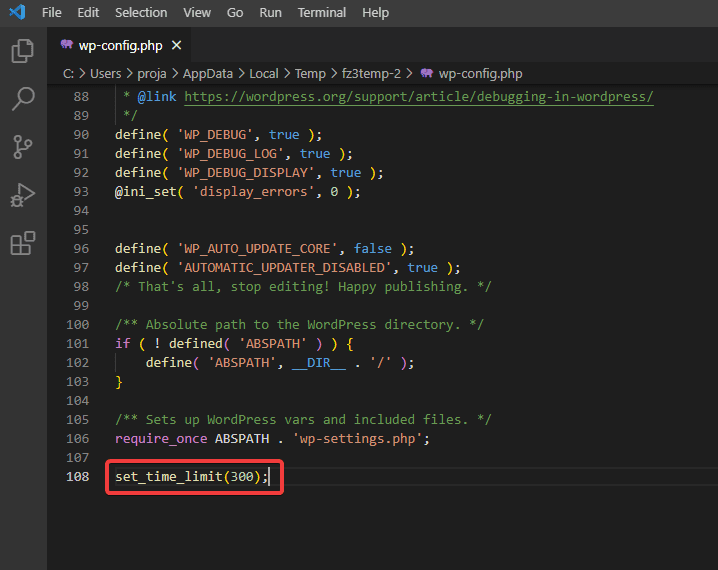
Using .htaccess file
You can do the same by editing your .htaccess file.
Note: Be very careful while making changes to the .htaccess file as because changes made without knowledge can make your site inaccessible as well.
Open the .htaccess file and add the following line
max_execution 300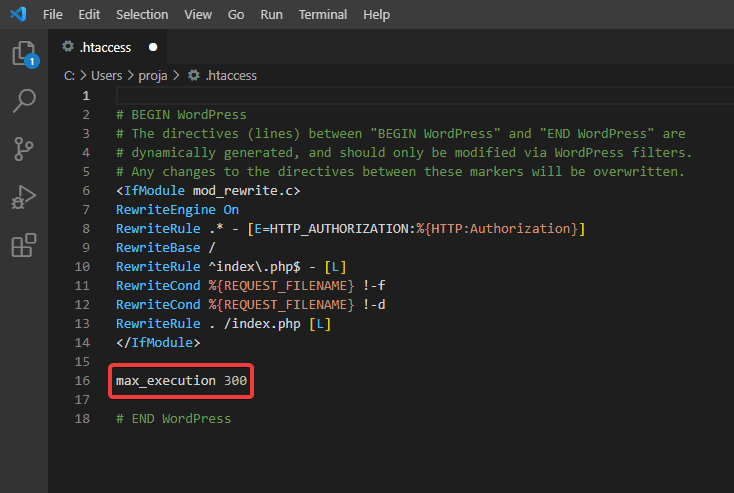
Once you’ve made the changes make sure to check the server info from Site Health to confirm the changes.
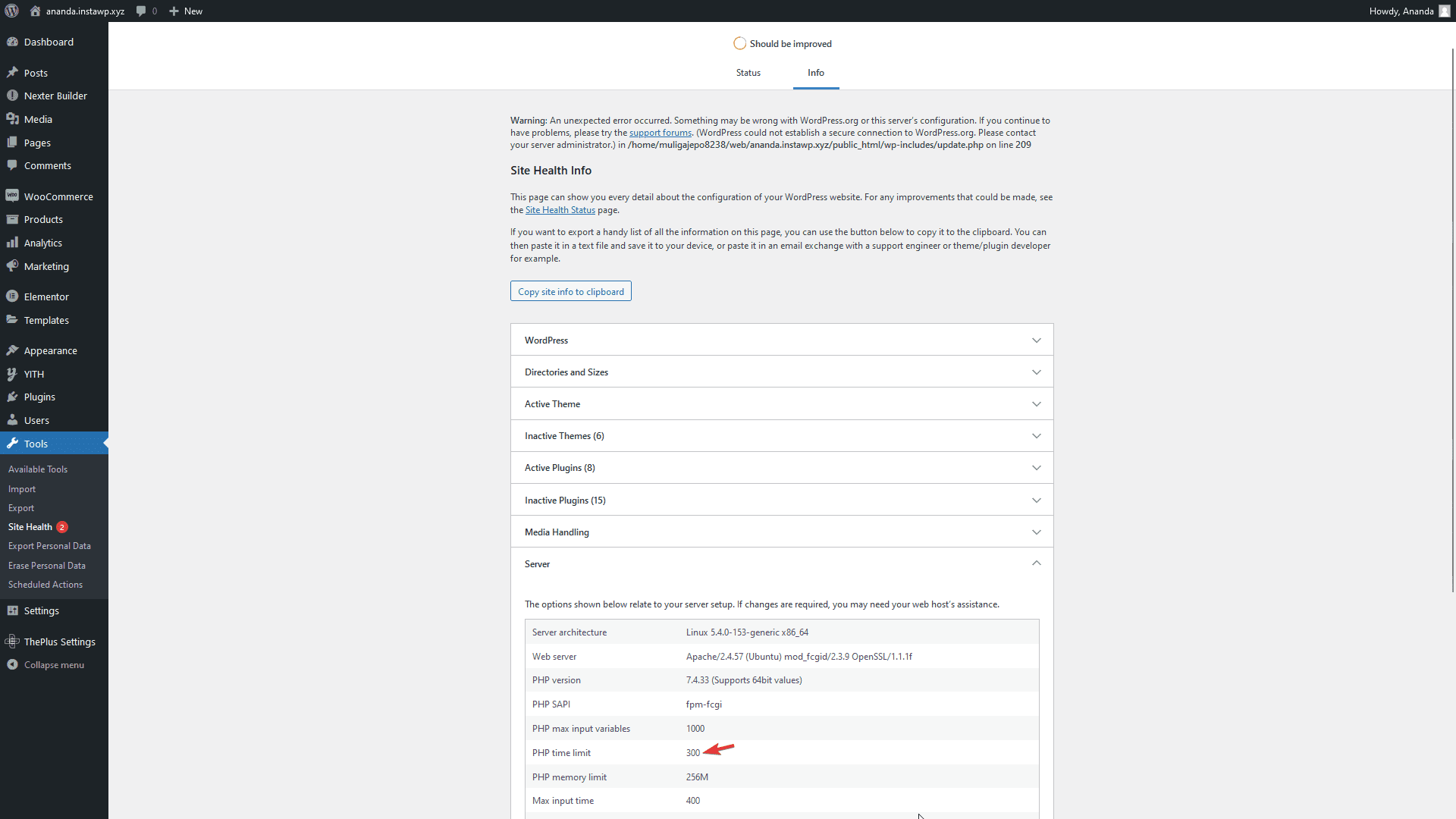
If you are using InstaWp, you can follow their guide to increase the PHP time limit.
Now if you import the template, you should be able to import it easily.
To counter this issue better, you can even export your Figma template without images in UiChemy.
You can also export your Figma layout with scaled images to reduce the execution time.